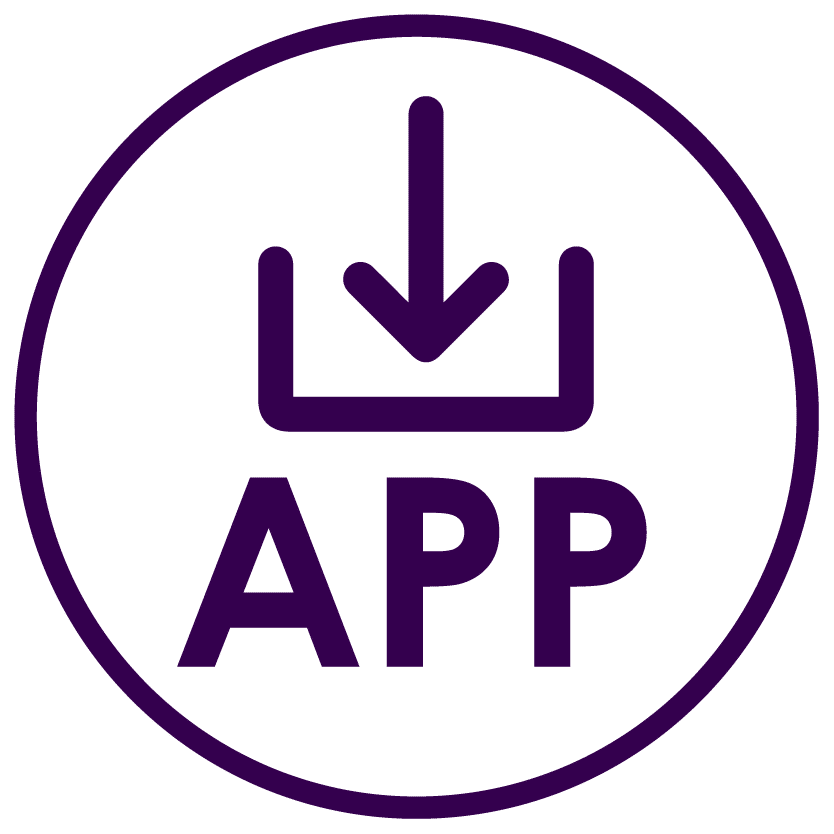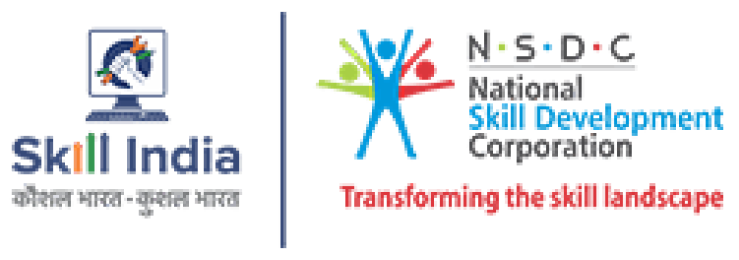It’s raining styles in the world of fashion and fashion illustration sketches will not be the same without adobe photoshop. Step this way and give wings to your fashion illustration sketches.
Introduction to Adobe Photoshop
Adobe Photoshop is the leading professional paid software used for creating and editing graphics and photographs, drawing fashion design illustration and colouring. You can purchase it or download the trial version from Adobe Creative Cloud.
Adobe Photoshop is not only for photo editing. We have lots of features in Photoshop which increases its value in graphics designing and fashion illustration sketches.
With the help of Adobe Photoshop, we can design websites, mobile applications, and software and also create logos and GIFs, banners, flex, hoardings, etc. We can also use it to create 3D artwork.
Other Characteristics of Adobe Photoshop that Makes it Ideal for Fashion Illustration Sketches for Beginners:
1) When talking about the world’s best Raster Graphics Editor Software, you have to mention Adobe Photoshop.
2) It is the giant powerhouse of image editing.
3) It has several colour models.
4) It provides vast support for graphic file formats.
5) It is extended by add-on programs called Photoshop Plugins.
The Steps to Start Photoshop CS6 are:
Click on Start- Photoshop CS6 option. The photo shop window appears.
Components of the Photoshop Window Application:
1) Title Bar
It is the topmost bar displaying the title of the application.
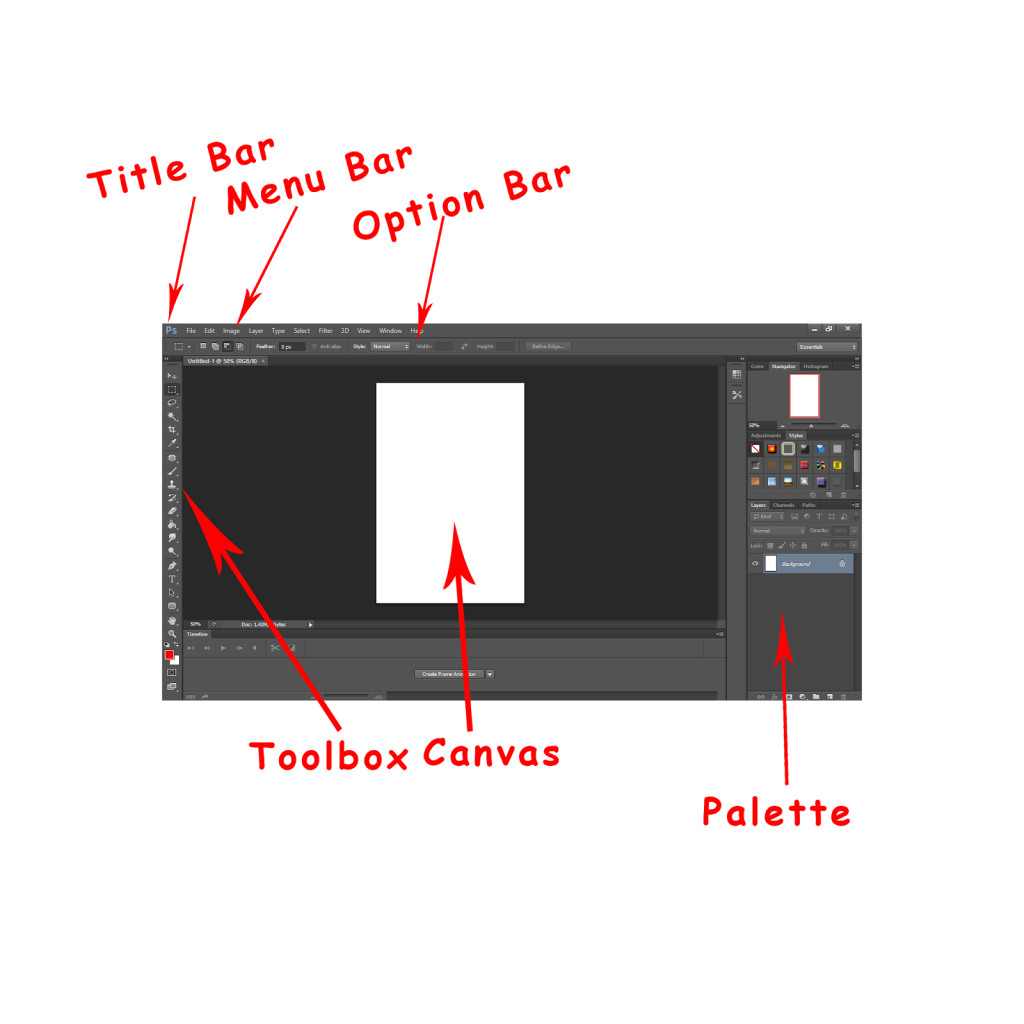
source: sergeant
2) Menu Bar
Menu bar contains all the main functions of Photoshop which helps to learn fashion illustration online, such as File, Edit, Image, Layer, Type, Select, Filter, 3D, View, Window and Help.
3) Tool Box
It contains the various tools for fashion designer illustration available in Photoshop. These are- Marquee tool; Move tool; Lasso tool; Quick selection tool; Crop & slice tool; Eyedropper tool; Brush & patch tool; Brush & pencil tool; Stamp tool; History brush tool; Eraser tool; Gradient & paint bucket tool; Blur, sharpen and smudge; Dodge, burn & sponge tool; Pen and point tool; Type/text tool; Path & direct tool; Shape tool; Foreground colour; Background colour; Editing mode and Screen mode.
4) Option Bar
When working with the different tools in Photoshop for fashion illustration classes online, the option bar which is located directly underneath the Menu bar is of great use.
5) Palette
Functions that help you to view and modify the images requisite for fashion design illustration are contained in Palette. Palettes are stacked together in groups by default. These are the palettes that are usually visible- Navigator, Colour, Histogram and Layer. If you are unable to view the palettes, go to Window in the Menu bar and choose the palettes you need to work with.
Steps to Create a New File for Fashion Illustration Sketches:
• Click on the File menu and choose New. The New dialog box appears.
• After specifying the details, click on the OK button.
• A new blank file is created.
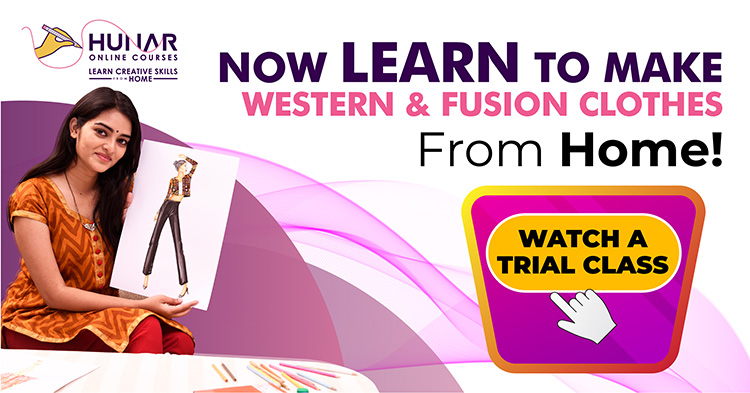
The Components of a New Dialog Box in Photoshop for Fashion Illustration Sketches are-
1) Name– Assign a name for the file.
2) Units– Creation of files in pixels/ inches/ mm/ cm/ etc. is done using the Units.
3) Colour Mode– Colour mode helps you to specify the number of colours that can appear in an image, i.e. bitmap, grayscale, RGB colour, CMYK colour.
4) Width and Height– You can specify the width and height of the image using this option.
5) Resolution– Specify the resolution of the image (number of pixels per inch).
Steps to Save a File and learn Fashion Illustration online in Photoshop:
• Click on the File menu- Save As. The Save As dialog box appears.
• Give a file name, select the location to save the file and click on the Save button.
Steps to Open an Existing File for Fashion Design Illustration in Photoshop:
• Click on the File menu and select Open. The Open dialog box appears.
• Select the location where the file is stored and select the file which you want to open.
• Click on the Open button.
Type of Image Format in Photoshop for Fashion Illustration Casual Wear Sketch:
Adobe Photoshop CS6 allows several types of image formats such as, *.PSD, *.TIFF, *.BMP, *.JPEG, *.GIF, *.PCX, *.PDF, etc.
Changing Image Format for Fashion Illustration:
• Open the required file.
• Now, an image appears in the Photoshop window.
Click on File Menu.
• Select Save As option. The Save As dialog box appears.
• Select the format from the drop-down Format list box.
• Click on the Save button. Now, your image has been converted into your selected format.
Close a File:
To close a file, click on File Menu and choose the Close option.
Exiting Photoshop Window:
To exit Photoshop, click on File Menu and choose the exit option.
Changing Background and Foreground Colour of Fashion Illustration Sketches:
To design just about anything in Photoshop, the most important basic element to understand is how to control the colours. The foreground colour dictates the colour that you write, draw, paint, spray or pour on your canvas. The upper colour selection box in the toolbox is where the current foreground colour appears while the current background colour appears in the lower box. Foreground and Background colour boxes appear in Toolbox.
A. Foreground colour box.
B. Default colours icon.
C. Switch colours icon.
D. Background colour box.
The Steps to Change Foreground or Background Colour of Fashion Illustration Sketches:
• Click on the Foreground and Background colour selection box in the toolbox.
• The Colour Picker dialog box appears. Choose the colour in Colour Picker.
• Click on the OK button.
Photoshop Alternatives for Fashion Illustration classes online:
1.Pixelmator: It is an economical alternative on the Mac.
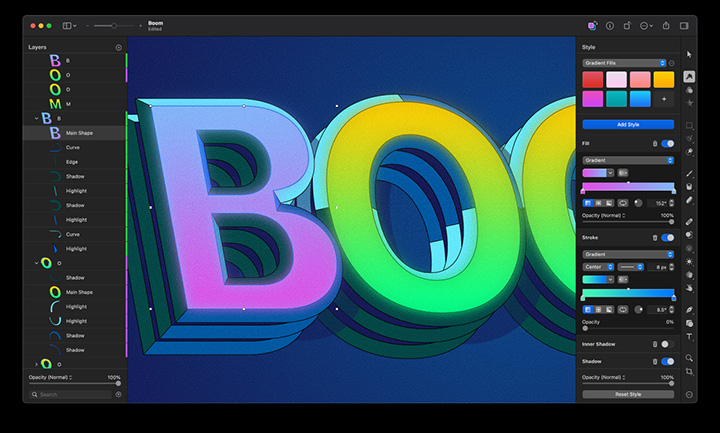
source: pixelmator.com
2) GIMP: It is a free, open-source cross-platform option.
Now, that you are introduced to Adobe Photoshop, go ahead and create your own unique fashion illustration with the help of our online courses
Also Read: Fashion Designing and its Scope in India
At Hunar Online, you will get access to detailed video lessons and can learn from anywhere. You will get 24/7 faculty support and a chance to learn from the experts of the industry. Also, watch our trial classes and get a glimpse of our courses. You can start learning your favourite course by downloading the app.
So, what are you waiting for? Join Hunar Online Courses and do what you always wanted to do.